How to Cancel Sent Friend Requests on Facebook |
Sending friend requests on Facebook is a common way to connect with people and expand your social network. However, there are times when you may realize that you've sent a friend request to someone you didn't intend to or simply changed your mind about connecting with them. In these cases, it's important to know how to cancel a sent friend request on Facebook. In this article, we'll guide you through the process of cancelling a friend request on Facebook, ensuring that you maintain control over your connections.
Step 1: Accessing Facebook To begin, open your preferred web browser and navigate to the Facebook website (www.facebook.com). Enter your login credentials (email/phone number and password) to access your account.
Step 2: Navigating to the Friend Requests Page Once you're logged in, you will be directed to your Facebook newsfeed. Look for the small icon in the top-right corner of the page that resembles two people. Click on this icon to access the "Friend Requests" page.
Step 3: Viewing Sent Friend Requests On the "Friend Requests" page, you'll find different tabs such as "Respond to Your Friend Requests" and "View Sent Requests." Click on the "View Sent Requests" tab to see the list of friend requests you have sent.
Step 4: Locating the Friend Request Scroll through the list of sent friend requests until you find the one you want to cancel. You can browse through the list or use the search function to locate specific requests.
Step 5: Canceling the Friend Request Once you've identified the friend request you wish to cancel, click on the button next to the person's name that says "Cancel Request." A prompt may appear asking for confirmation. Click "Cancel Request" again to confirm the cancellation.
Step 6: Verifying Cancellation To ensure that the friend request has been successfully canceled, you can go back to the "Friend Requests" page and click on the "View Sent Requests" tab once again. If the canceled request no longer appears in the list, it means the cancellation was successful.
Check out the fastest way
Join Telegram here
Conclusion: Knowing how to cancel a sent friend request on Facebook is essential for managing your connections and ensuring that your social network aligns with your preferences. By following the step-by-step guide outlined in this article, you can easily locate and cancel friend requests that were sent mistakenly or are no longer desired. Remember to review your friend requests periodically to maintain control over your Facebook connections and create a network that reflects your interests and relationships accurately.

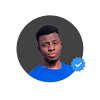
0 Response to " How to Cancel Sent Friend Requests on Facebook: A Step-by-Step Guide"
Post a Comment